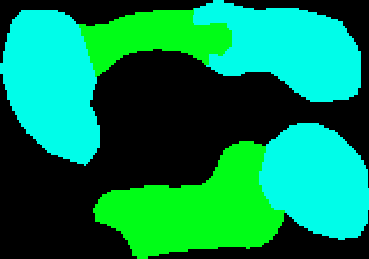

At the ARC prompt type :
Arc: usage asciigrid
Usage: ASCIIGRID <in_ascii_file> <out_grid> {INT | FLOAT}
Arc: asciigrid forest.dat forestgrid int
Look at the grid you have just created. In ARCPLOT type :
Arcplot: clear Arcplot: gridpaint forestgrid
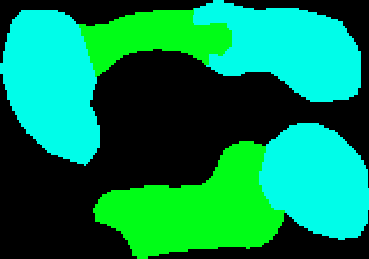
Figure 28: gridpaint forestgrid
The green areas are PINE and the pale blue areas are OAK. Now convert this to a polygon coverage, so we can use it with the rest of our data. We will use the gridpoly command.
Arc: usage gridpoly Usage: GRIDPOLY{weed_tolerance} Arc: gridpoly forestgrid forestpoly Converting GRID forestgrid to Coverage forestpoly Creating labels... Creating forestpoly.PAT... Arc:
Lets see what information is held in this file (forestpoly.PAT). At the ARC prompt type :
Arc: items forestpoly.pat
COLUMN ITEM-NAME WIDTH OUTPUT TYPE N.DEC
1 AREA 4 12 F 3
5 PERIMETER 4 12 F 3
9 FORESTPOLY# 4 5 B -
13 FORESTPOLY-ID 4 5 B -
17 GRID-CODE 4 8 B -
Arc:
Arc: list forestpoly.pat
Record PERIMETER FORESTPOLY# FORESTPOLY-ID GRID-CODE
1 460000.000 1 0 -9999
2 133000.000 2 1 5
3 107000.000 3 2 10
4 113999.992 4 3 5
5 99000.008 5 4 5
6 139000.000 6 5 10
Arc:
We can see that item GRID-CODE holds the information on tree type - 5 = OAK and 10 = PINE.
Display the polygon file in ARCPLOT.
Arcplot: clear Arcplot: polygonshades forestpoly grid-code
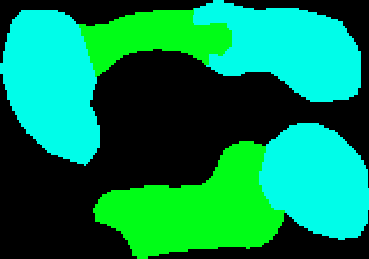
Figure 29: Forest polygons.
It should look similar to the image you saw using the gridpaint command except the colors may have changed.
We can overlay this with our current solution coverage to get our flogging areas. To do this we will use the identity command. We will do this next.

 go on .
go on .